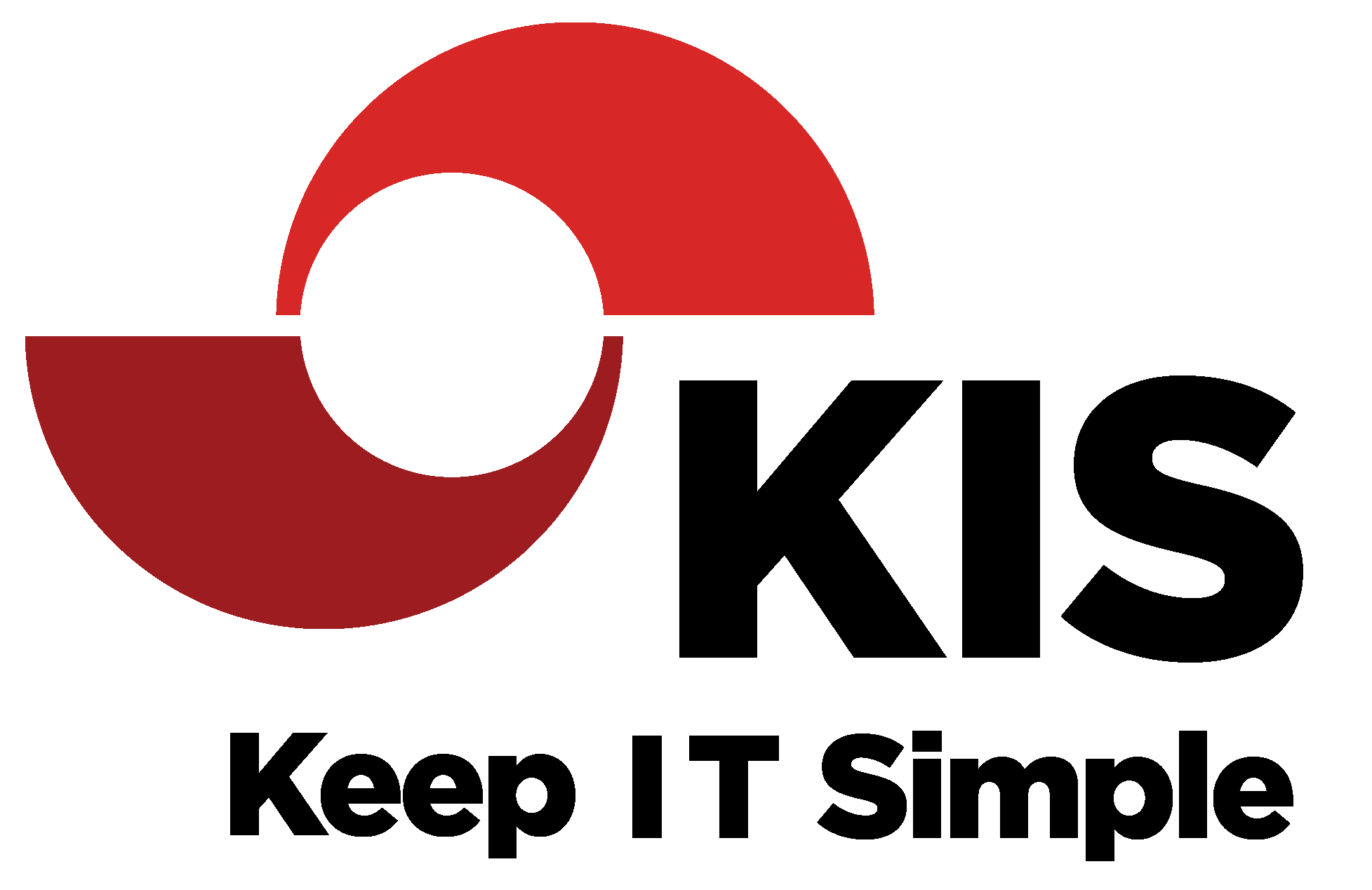Have you ever heard this complaint at your organization?
Have you ever heard this complaint at your organization?
“I started getting a bounce every time I send an email to so-and-so, but they are receiving the emails!” I receive queries like this from our clients weekly. In fact, this article is derived from just such a query I received the other morning. Whenever someone at this particular client’s office sent out an all-hands email, the sender would receive a bounce from my test mailbox, dpowell@XXXXXX.com (not the real email address!)
Let’s dig into this together. The mailbox dpowell@XXXXXX.com has a forwarding rule to send any received email messages to my company mailbox. That way, any alerts set up to be sent to my client-domain email box would reach me on our office email system. Sometime after this test mailbox was set up, Microsoft made a policy change in Exchange Online. The change was to deny external forwarding by default, as this is an oft-used method of data exfiltration. This is certainly not to say that everyone who forwards mail to another outside account is a scoundrel stealing company data, just that scoundrels stealing company data do. It is a favorite tactic of phishing scams and can go undetected for long periods.
So, in an overabundance of caution, Microsoft disabled this behavior as default policy. Now, if you want to forward email outside the organization, you must specifically allow this behavior. You can enable this on an individual basis through the spam rules. The way that this issue and others like it can be decoded is available in the message that you received in the bounce message. These usually contain a code that gives the reason for the bounce. In this case, here is the giveaway:
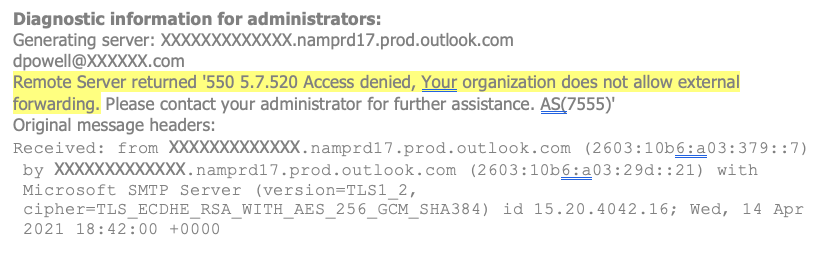
A Google search of the highlighted text returns as one of the top results a Microsoft article describing the issue and how to resolve it.
When you read this article, you will come across the paragraph that contains the 'secret-sauce' of the resolution:
For instructions on how to configure these settings, see Configure outbound spam filtering in EOP.
If you follow the instruction at this anchor in the paragraph referenced above you will be able to allow this behavior on an individual basis at your organization (you can only correct this if the recipient mailbox is inside your organization!)
The real magic here is not in fixing this particular Email issue, but in using the information provided inside the bounce message to decode the problem and find a solution. Of course, not all bounce messages will have as straightforward of a cause, and sometimes you might have to try multiple possible solutions until one works for you. But you can be assured the bounce message itself is always your best hint.
If you run into an issue that proves difficult to resolve, you can always call the KIS helpdesk at (510) 403-7510 and one of our expediters will get an engineer scheduled to help you resolve it. If you are new to KIS, don't worry, our expediter will explain our rates and get you set up and scheduled in a jiffy.
View the original source.